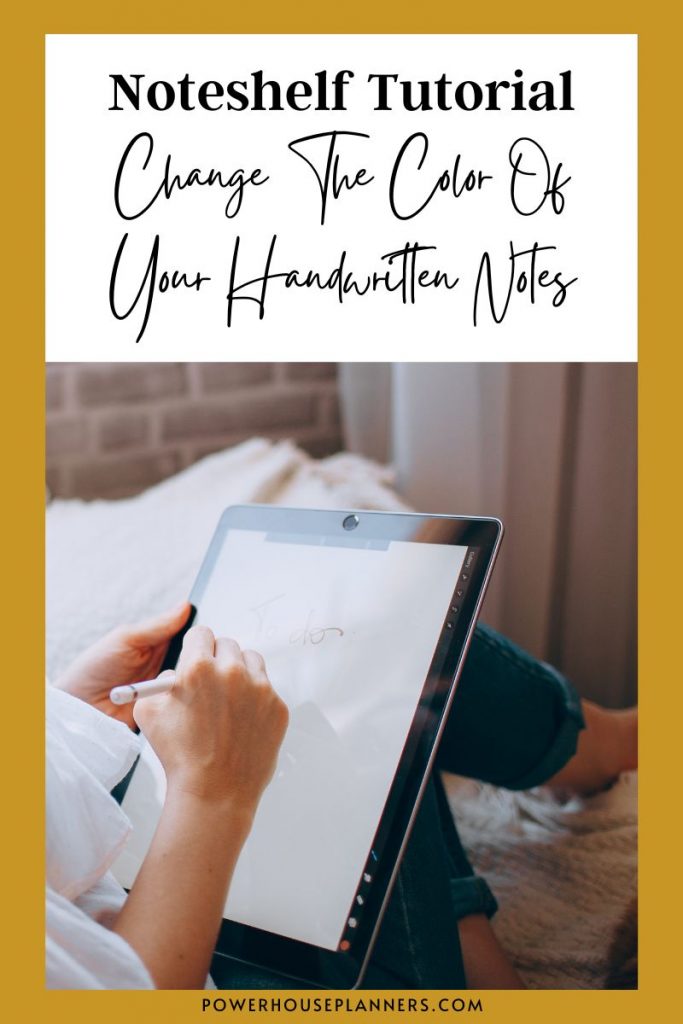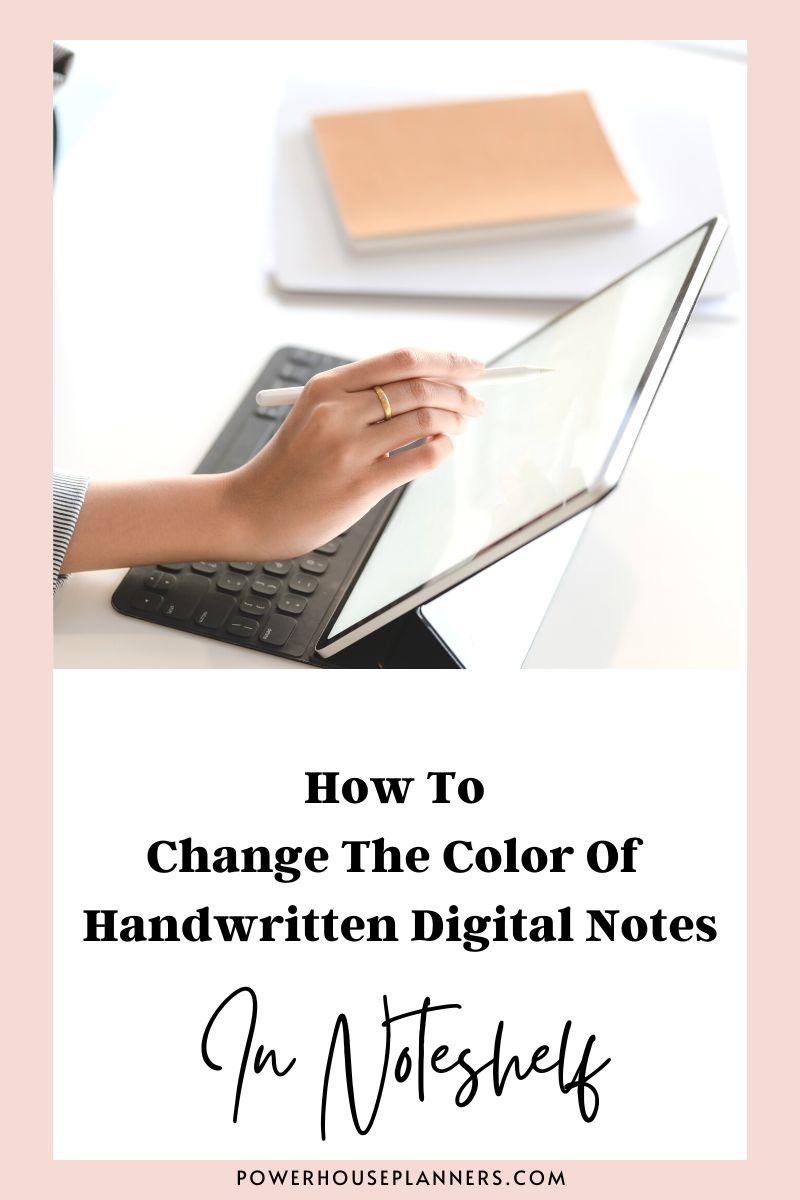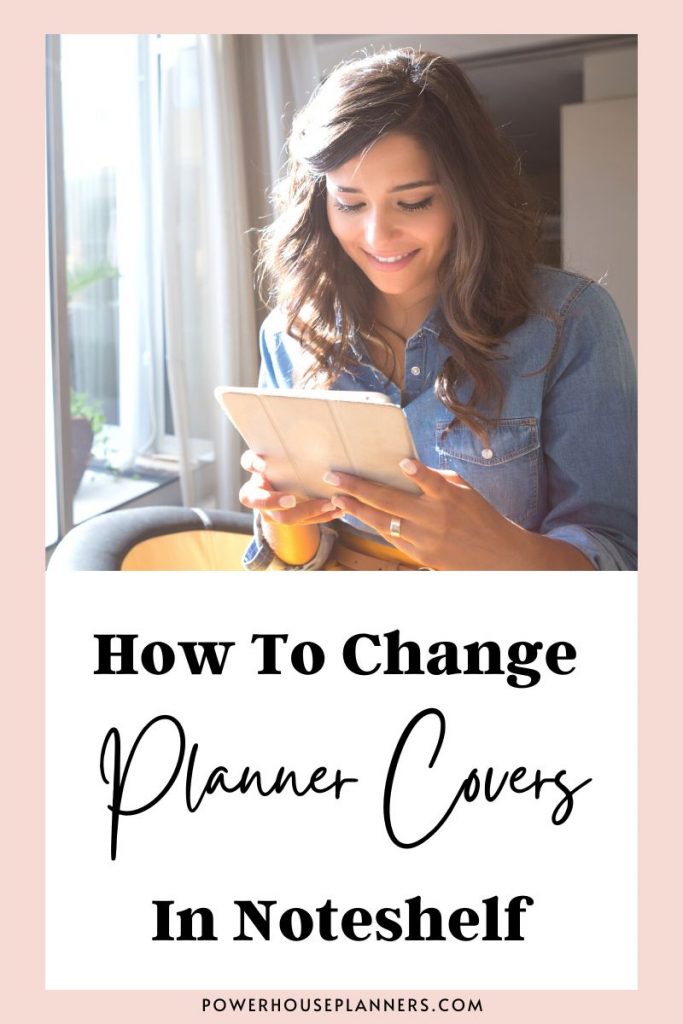Love color coding your handwritten digital notes, but don’t want to waste time toggling between the pen colors whilst writing? Here’s an easy tutorial for how to change the color of handwritten digital notes.
In this post, you can learn how to change your handwritten digital note color in Noteshelf.
One of the many advantages of digital note-taking compared to traditional notes is that you don’t need a pen of every color to be able to color code your notes. Instead, the apps allow you to just change the color of your pen to whatever color you want. It’s great for your back pocket, the environment..and your home storage space.
However, toggling between pen colors can be time-consuming especially when you need to make notes fast and concentrate on the task at hand at the same time.
The good news is that with digital notes everything is editable. You can change color, move and resize anything you put down on your digital notebook at a later date. This is perfect if you need to take notes fast as a student in class, or you are busy at a work meeting but need your notes color-coded for easy reference.
The even better news is that it is so easy, even for Noteshelf beginners.
Check the tutorial below and be sure to follow along in the video for ease of reference.
We may get commissions for purchases made through links in this post. For more information go to Disclaimer & Disclosure.
Highlighting Digital Notes In Noteshelf
If you want a really easy solution to making your notes different colors you can just highlight your text to add color. This will make a part of your notes stand. You can do this using the ‘highlighter‘ tool.
The ‘highlighter‘ tool in Noteshelf works just as a traditional highlighter would. In most digital planning apps, such as Noteshelf, you can change the color and nib thickness of the highlighter easily.
You will find the ‘highlighter‘ tool in the second icon on the toolbar at the top center of the Noteshelf app.
You have no more need for pencil cases full of markers with digital planning and note-taking!
Change Your Handwritten Digital Note Color In Noteshelf
If you want to change the color of handwritten digital notes, instead of highlighting them. Then it is still very simple.
Select the ‘Lasso‘ tool by tapping on it. This is the square icon with the dotted outline.
Next circle the text in which you want to change the color.
In Noteshelf you can choose from a variety of colors and also pick a custom color by tapping on the ‘+‘ at the bottom right of the color options.
Noteshelf also has the option of a library of color palettes. This has pre-selected colors that go beautifully together. Great if you struggle with selecting colors or are short on time. Just tap on the color palette you want to use and Noteshelf will add those colors to the main ‘color‘ tool options for you so they are easily accessible.
To change the color of the text just tap on the color you want and the text will be changed.
You may also like: How To Create A Realistic Digital Planner
While you are editing you can increase the size of the handwritten text with the ‘lasso‘ tool to make important points more prominent.
With this tool, you can select only a few words or you can select an entire sentence and change the color of the bulk text in one go.
The only thing you really have to pay attention to is that you’re selecting the entire area you want to recolor because if you leave a little part out, even though is in the same word you selected, it may not change color.
So you really want to go around and make sure your selection captures everything. It is a great idea to zoom in to make things easier.
Found this Noteshelf tutorial for how to change the color of handwritten digital notes helpful? Be sure to check out more beginner guides for Noteshelf below.
More Noteshelf Tutorials:
PIN FOR LATER!