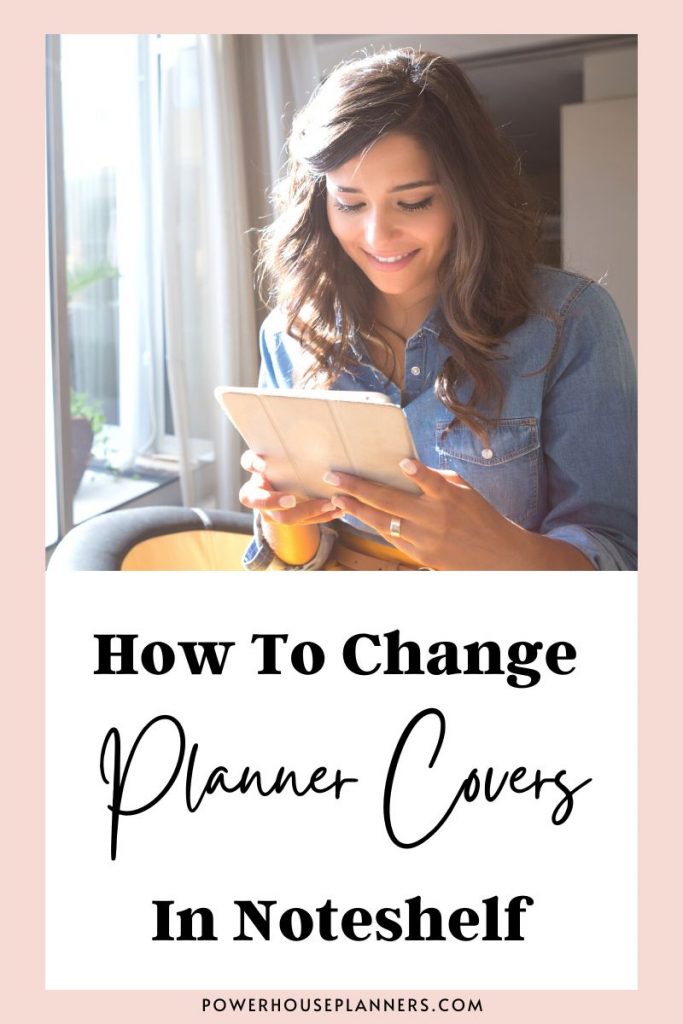Are you searching for an application to use with your digital planners? Check out this quick review of Noteshelf for digital planning to see if it’s the perfect App for you.
Noteshelf is one of my note-taking apps of choice for digital planning and I am going to show you why I love it so much.
Firstly, Noteshelf is available for download on both the App Store and Google Play! Yes, thank you Noteshelf for developing an app for android users too!
Secondly, it’s very simple and very intuitive. You will be up and running with your digital planning in no time with this app.
And thirdly, it offers a fantastic library of free content that you can use prior to purchasing other planners, to see if you really like this style of planning.
So, how do you start digital planning with Noteshelf?
It really is super simple and I am going to walk you through all the basic tools and settings to get you started in the Noteshelf beginners tutorial below!
We may get commissions for purchases made through links in this post. For more information go to Disclaimer & Disclosure.
Noteshelf Review for Digital Planners
The first thing you see when opening the Noteshelf app is the ‘My Notes’ tab, here you will find all notebooks you either create or purchase and import.
Looking for a Digital Planner For Noteshelf? Try our Digital Journal Kit…we promise you are going to LOVE it!
If you click on the folder icon on the top left you can see your categories and any recently opened documents.
The settings tab lets you set a variety of things such as your library appearance, your type of handwriting, and the cloud service used to back up your documents.
And of course, you can search to find a particular document you need.

Now, to start using a notebook you can either create one from the templates available or import a digital planner to the app.
Click here to learn how to import documents to Noteshelf if you need further help with that.
If you click on the plus sign you can add a new notebook from the free templates. There are so many options for both covers and paper style, including a minimalist planner template.

Inside any notebook, you select you can add extra pages. Simply slide the page to the left or right and an extra page will be added in that direction.

Up in the top left corner, there are several options to change the template, add items to the document, rotate the notebook, and add a password for instance.
To go back you just need to tap the arrow symbol.
Want More Noteshelf Tutorials? Learn How To Add Digital Stickers To Noteshelf Planners
How To Use Noteshelf Editing Tools
The tools are located in the center of the toolbar and are what you will use the most for digital planning and writing:
- Pen: Select this for handwriting options if you are using a stylus. You can also change the pen sizes, color, and style here.
- Highlighter: The highlighter tool can be customized just like the pen tool with colors and pen size.
- Eraser: Tap this to erase any mistakes and also change the size of the area you want to erase.
- Text Tool: If you don’t have a stylus or prefer not to have hand-written notes you can type notes with this tool.
- Lasso Tool: The lasso tool is an all-around magic tool that allows you to move things around the page. You can move text, images, and stickers. It also allows you to resize and edit these items as you wish.
On the right side of the toolbar there are also some handy tools:
- Shape Tool: It is easy to create shapes with Noteshelf. By using the shape tool you can create circles, squares, or triangles that are symmetrical as the app fixes them for you. This is great to add extra boxes to your planner for instance.
- Text Box: The text box tool is great for handwriting. It zooms in on the page and allows you to write easily with your pens without taking up all the space on your page.
- Page Tab: The page tab options give you a view of all the pages in the document you have open. From here you can duplicate, delete or reorder pages easily.

Be sure to watch the video tutorial at the start of this post to see a quick planning tutorial that shows you how you can use Noteshelf for digital planning.
In this tutorial, I am using my planner that I have already imported to the app. You can find pre-made Digital Planners like this over on my Etsy shop.
The planner has hyperlinked tabs that let you easily navigate through the main pages. This is something I think you should always try to look for when you purchase a Digital Planner. It makes using your planner so much more efficient.
In the video tutorial you will see how you can use all the tools I have mentioned in this post for example:
How to add notes to the digital planner using the pen tool and highlighter.
How to fill in the tracker templates, add new graphics to decorate and of course, add more stickers to the collection.
The easy way to drag, drop and move things is with the lasso tool.
A digital planner gives you a lot of flexibility and once you get used to this new style you might not want to go back to paper planning.
Android User? Find out why I love Penly
More Tutorials for digital planners
PIN FOR LATER!