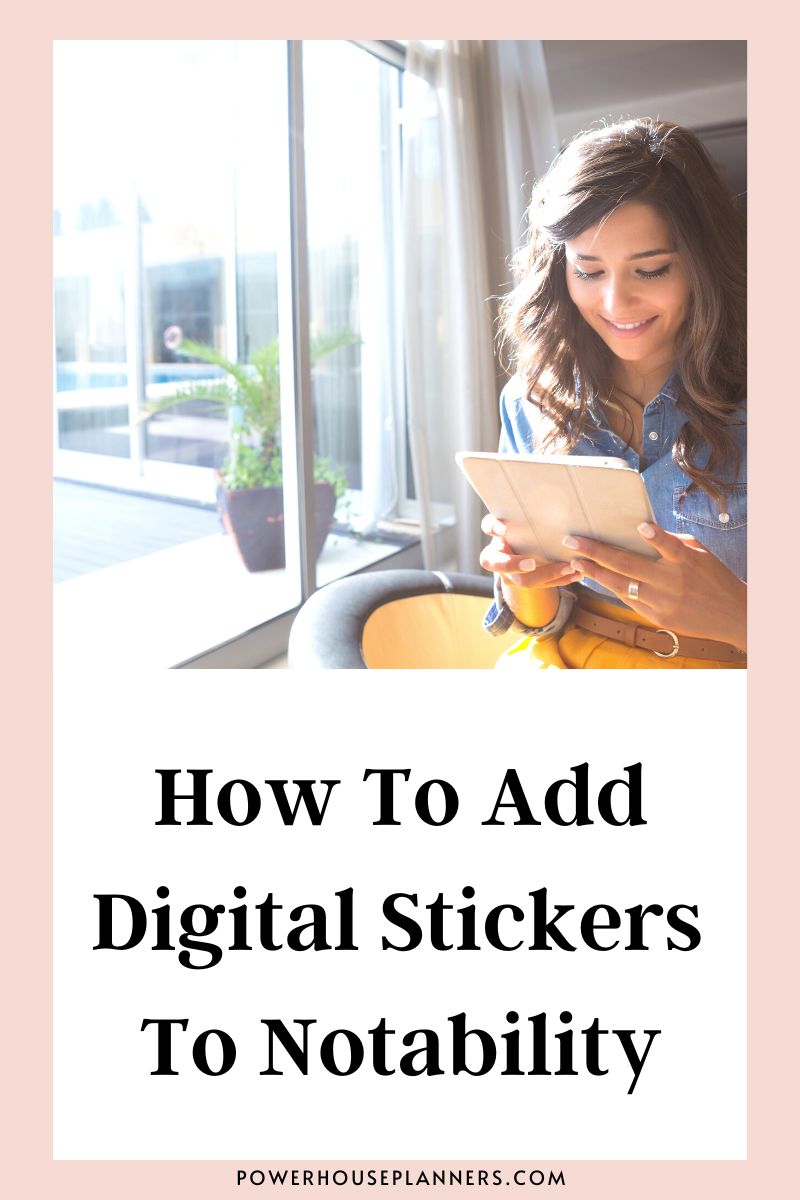Want to learn how to add Digital Stickers to your Digital Planner using Notability? Follow this easy step-by-step tutorial on how to add stickers to Notability. Perfect for Digital Planner beginners!
Just like traditional paper planners, digital planners can add a variety of stickers to their planning pages.
Digital Stickers are a great way to make important information stand out on your page, or to create a theme and style in your planner. They can not only make using your Digital Planner more efficient but they can make using your Digital Planner more fun and enjoyable too.
Some of the benefits of Digital Stickers over traditional stickers are that once you have created your own Digital Stickers or purchased pre-made Digital Stickers, they are reusable over and over again in all your Digital documents. This is great for the environment and your budget!
If you have purchased digital stickers for notability you may be wondering how you can add them to your Planner. So let’s learn how you can add stickers to Notability digital planner.
It is really easy. Even if you are totally new to Digital Planning with Notability you will be able to create amazing planner pages using Notability stickers in no time at all.
We may get commissions for purchases made through links in this post. For more information go to Disclaimer & Disclosure.
How To Add Stickers To Notability
Be sure to have your Digital Stickers downloaded and ready on your device before you begin.
If you have bought your Digital Stickers through an online store, you will usually find download instructions included with your purchase.
Method 1: Import Digital Stickers to Notability
A simple way to add a sticker or any other image to your planner is to use the ‘plus’ sign on the top right corner.
Then add the Digital Sticker from your photo library or camera.
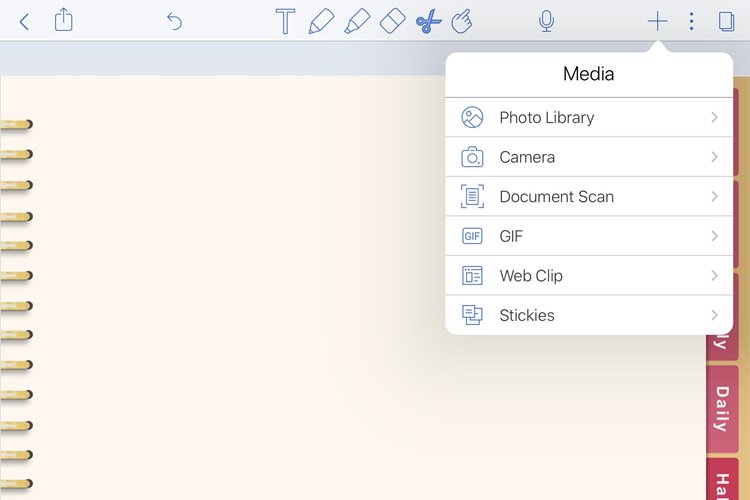
Just simply find the file you are using as a Digital Sticker in your library and tap to add it.
One great feature of the Notability app is the ability to add GIFs. These will work just like a sticker and you can get some cute ones by simply searching for the theme or item you want in the search bar. Check out the video at the start of this tutorial to see how cool these look in your Digital Planner.
However, if you purchased stickers from another digital sticker designer and the images are not in your photo folder you will have to use split view to be able to add those images.
Keep reading to find out how to do this.
Be sure to join up to our Digital Planner Hub to grab some free digital stickers for notability.
Method 2: Add Digital Stickers To Notability By Splitting The View
To split the iPad screen you need to gently swipe up from the bottom of your screen until you see the dock appear.
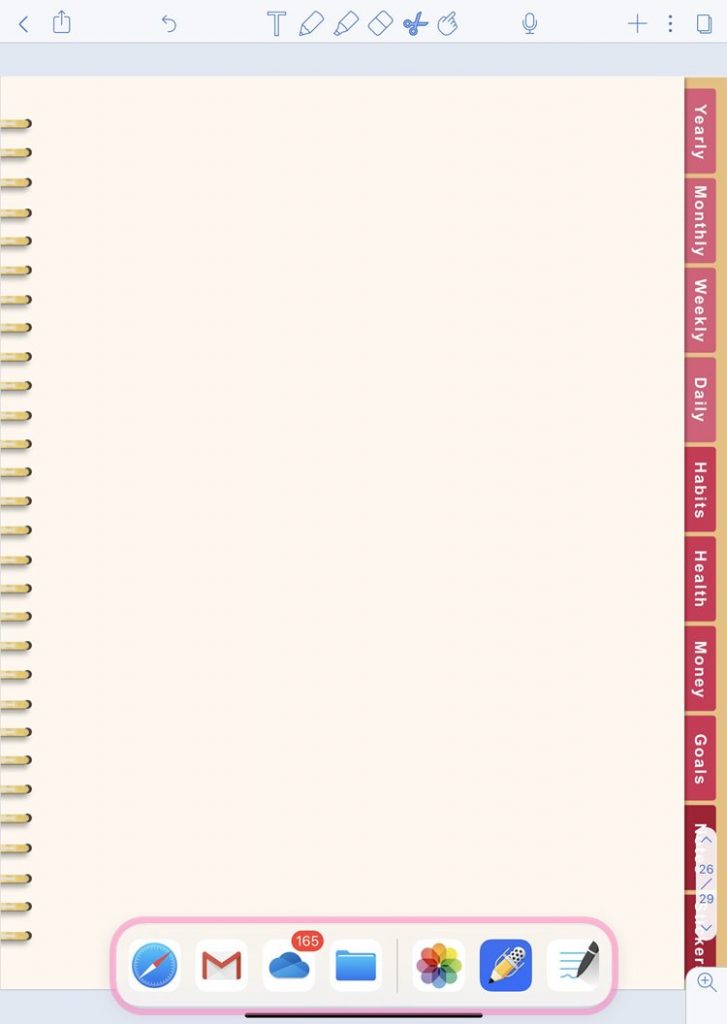
The ‘iPad Dock‘ shows your favorite apps or those that you have opened recently.
Tap and hold the app where your stickers are located, then drag it to either side of the screen to start the split view.

Once you find the stickers, tap and hold the image for a second until it lifts.
Next, drag and drop it on your planner.

Love the Digital Stickers in the tutorial? Find Digital Sticky Notes HERE
Repeat this process for all the stickers you want to add to your Digital Planner.
Once you have added all the stickers you want just swipe the folder to the side. This will go back to the full view screen on the Notability app again.
Next, with this ‘scissor’ tool you can resize and move your stickers around the page.
You will find this tool on the top tool bar.

This is the easiest way to add stickers to Notability.
Love Digital Stickers? Why not check out or amazing Digital Sticker System?
Click below to find out more.

New to Notability for Digital Planning? Find more helpful tutorials for Notability to get you started below.
More Notability Planner Posts:
PIN FOR LATER!