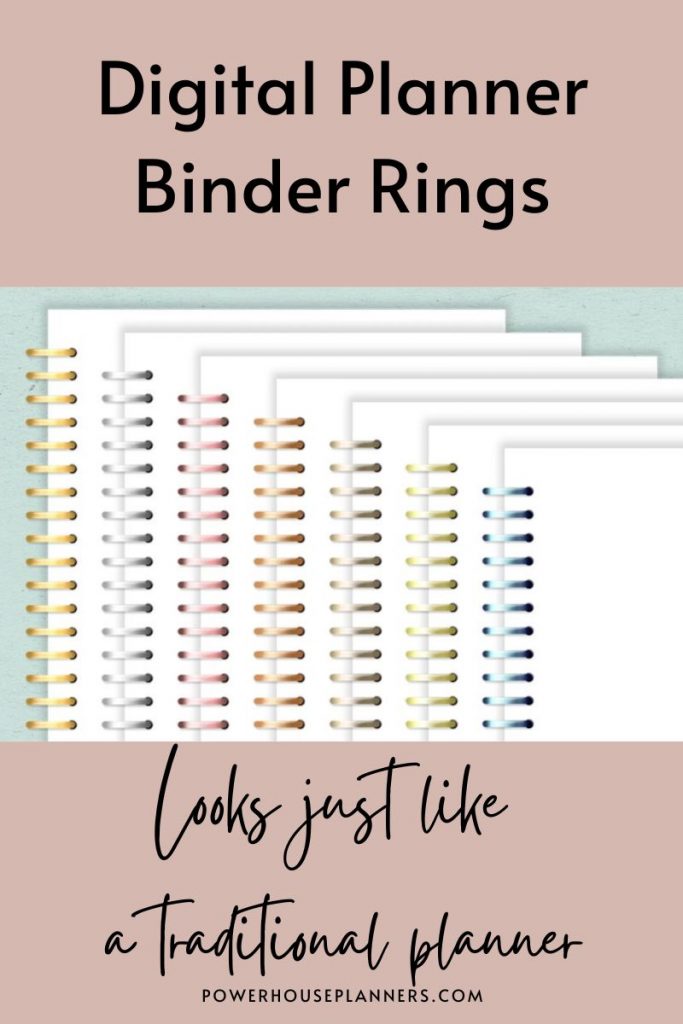Do you want to create your own digital planner with binder rings? In this post, I’ll show you how to use these digital planner binder rings PNG files.
Today I want to show you how you can use the digital planner rings PNG files to create your digital planner mock-up that looks super realistic.
You can create these rings yourself, I have a tutorial where you can learn how to create digital planner binder rings in PNG format. If you’re interested in making digital planner rings for free just click to learn how to make Digital Binder rings.
But if you don’t feel like making them or need more varieties you can check our Digital Planner Rings Bundle which comes with 70 transparent binder rings in PNG format in a variety of metallic colors that you can use to create hundreds of different digital planners.
We may get commissions for purchases made through links in this post. For more information go to Disclaimer & Disclosure.
How To Add Digital Planner Binder Rings PNG Files To Your Document
For this tutorial, I’m going to use one of our PNG transparent binder rings. Be sure to follow along in the video above.
So let me open Keynote to demonstrate how you can use them.
As you can see, I have a file with my planner cover and some planning tabs. I want to create a planner with binder rings. However, you can also create notebook-style planners with the rings in the bundle. Besides binder rings, we have a variety of spiral rings for coil binding.
When you purchase these from Powerhouseplanners, you’ll receive a file with all the items. You just need to download them to your tablet, laptop, or computer and they are ready to use.
As I’m working on my iPad, I will just split the view to drag and drop my digital planner rings png files. For this example, I will be using the metallic rose binder rings.
Firstly, I get the items that I want and drop them into my presentation. In this case, it’s the metal base and one of the ring styles.
Don’t worry about the size right now, just drop them in your document.
Now, I’ll swipe my folder to the side to get the full view of my keynote app again. Here I’ll just resize the items and put them in the center of the planner.
This looks good.
Now I’m gonna add a shape that will be the paper of my planner.
So, I click on this icon here and add a shape, I’ll make sure it’s white and that it has shadows to give the paper a more realistic look.
Once I’m happy with how it looks I just need to put the paper under the rings so I move it down one position to give the proper look of a binder.
You can fix up the size here if you need to make sure it all looks good. When you are happy with it just duplicate the page and move it to the size. You might need to change the shadow direction.
You can mix and match the digital binder rings with the metal base to create many different-looking binders.
These digital binder stickers are a great way to add some wow factor to your Digital Planner while also making it look more like a traditional planner. And remember, because they are digital stickers you can use them again and again on lots of your digital files. Great for your back pocket and the environment.
If you’re ready to purchase this planner check out my Etsy store and use the coupon code PP10Off to get 10% off your purchase.

More digital Binder rings:
PIN FOR LATER!