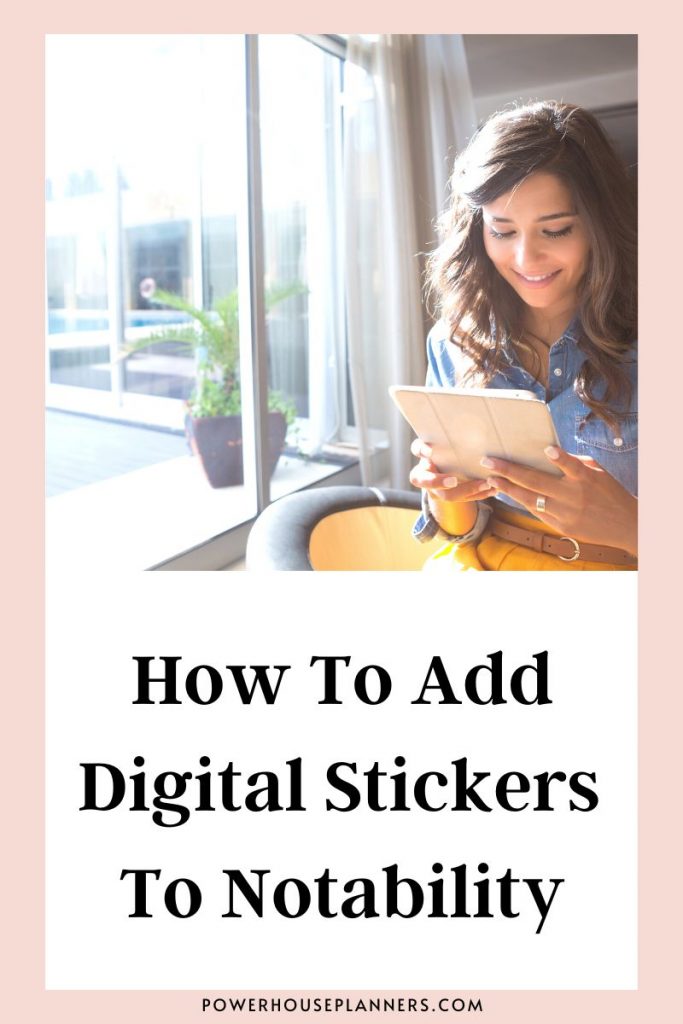Thinking of using the Notability App for digital planning? Check out this summarized digital planner Notability review that shows you all the best (and worst) features when using this app for iPad planning.
Notability is one of the most popular note-taking apps around. If you already use it for studying and note taking then you most likely will enjoy it too for digital planning.
Simply import a planner to the app and enjoy!
However, if you are shopping for the perfect digital planner app keep reading this quick notability app review (and watch the video!) to get an idea about the positive and negative points of this note-taking app for planners.
We may get commissions for purchases made through links in this post. For more information go to Disclaimer & Disclosure.
Notability Digital Planner Review
1. Notability Interface
The first great thing about Notability is its very simple interface.
At the bottom of the app screen, you have your settings. Here you will find options such as auto backup settings, typing and handwriting settings, themes etc.
On the top left of the app screen, you can edit the name of your notes and also the option to export them. On the right, you have a list of your documents downloaded in the app.
As you can see it’s all pretty simple.

When you first start the app you get interactive instructions that will guide you through all the app features.
There is also a welcome note which makes it easy for you to learn more about these features.
You may also like: How To Use Notability For Digital Planning
2. Notability Features For Digital Planner
Let’s get started with using a Digital Planner in the Notability app.
Inside a document such as a Digital Planner the tools bar area is also very simple to understand and use.

You can tap anywhere to use the links and open different pages of your document.
In the middle of the toolbar, you will find all the tools to type, write with your pen or finger, highlight, erase and crop items inside your document.
If you tap on the tool you have selected twice you can see different settings for each tool.
In Notability, you have the ability to record audio. Although I don’t use this option for digital planning I imagine it is a great feature to have for those using Notability when they are studying.
If you tap the ‘plus’ sign you can add media to your documents. These are media such as images, GIFs, and Digital Stickers.
The GIFs included are really fun and the best thing is that they can be used as Digital Planner stickers.

On the ‘3 three dot‘ settings next to the ‘plus‘ tool, you can change the paper and view options.
I like to change my view to a single page so I can scroll the pages by swiping to the side of the document. This makes using your Digital Planner more effective.
On the ‘page settings’ tab, you can see all the pages of your document. This feature is where I think Notability isn’t as good as other apps for digital planners.

Even though you can reorder and delete pages like other apps, on Notability you don’t get the chance to duplicate a page.
If I’m planning with an undated planner, I might want to simply duplicate a weekly or monthly page to carry on using the planner for as long as I want.
But when I try to add pages in Notability, I just seem to be able to add blank pages.
To duplicate a page you must tap on a page and then copy the page. Then you must tap again and click on paste.
Seems like unnecessary extra steps when the rest of the app is so simple.
Another feature that Notability lacks is the ability to swipe the last page of the document and have a new page added that is identical to the last one.
This doesn’t seem possible with Notability but it is with many other note-taking apps.
So to recap, I think Notability is really simple and has some great features such as the option to add GIFs and the option to change the page view style. However, the pages tab doesn’t have as many options as other note-taking apps.
Nonetheless, it’s a great app for note-taking.
If you are a student this might be the app you use for your studies so would probably be enough for your Digital Planning needs too.
More Digital Planner Notability posts:
PIN FOR LATER!